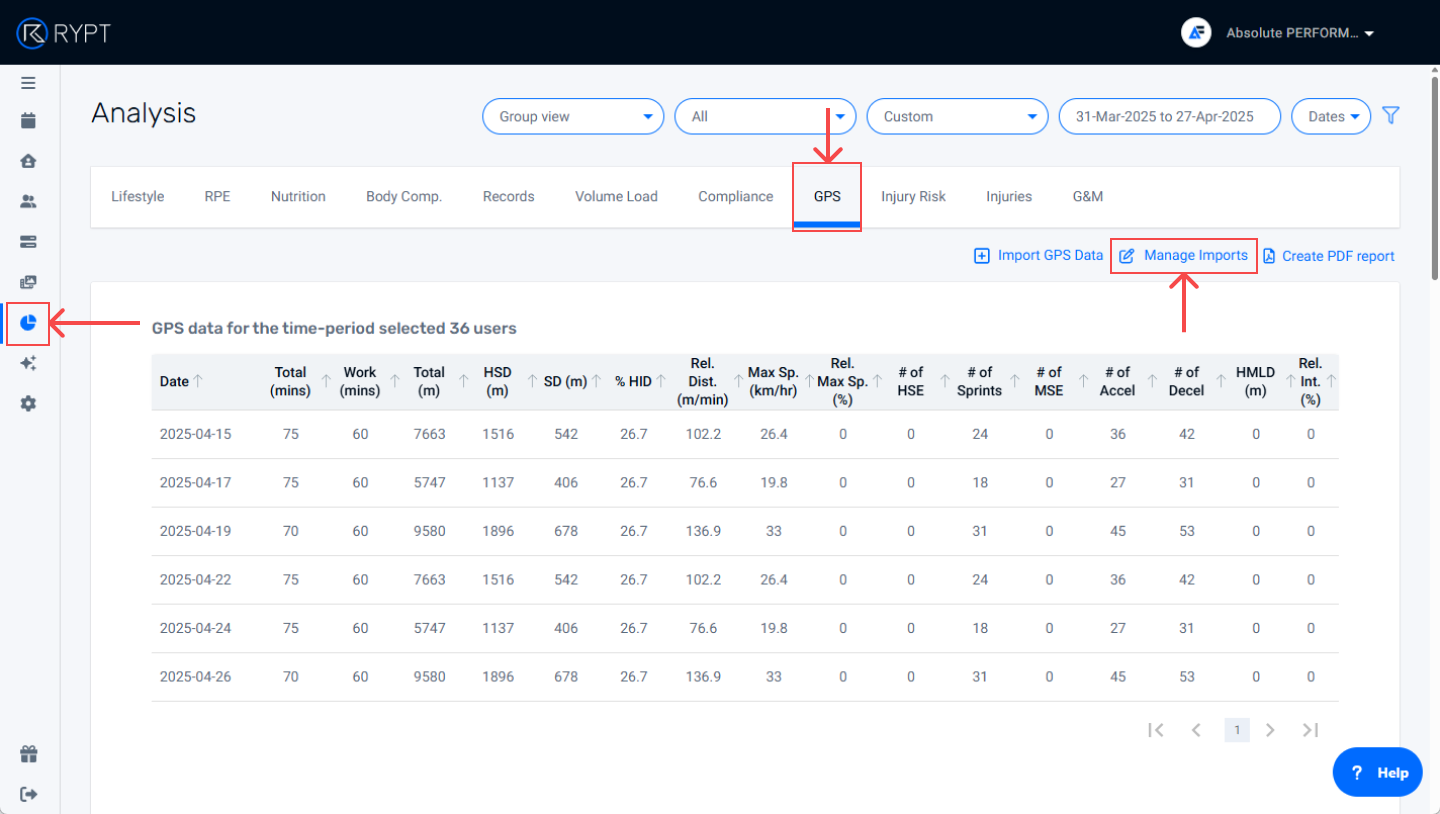GPS Data Import STATSports Integration Guide
With the Performance PRO Plan, you can also integrate your athletes' GPS data so that you can track their external loads alongside their internal load, perceptual and physical readiness, and performance data to better manage their workload.
There is a GPS dashboard where you can view your group session averages and individual athlete loads to ensure your sessions hit the targets you intended and that your athletes are being exposed to competition-level loads, as well as helping you to identify spikes in load.
The data also automatically feeds into the Injury Risk dashboard, where it is combined with Perceptual Readiness data, Internal Load data, and Physical Readiness Assessment data to calculate Dynamic Injury Risk for each athlete.
There are two ways to import your GPS data:
- Third Party Integration / Currently, if you use STATSports, you can sync your data directly from your STATSports coaches portal to RYPT. Below is a step-by-step guide to setting up the integration and importing your session data.
- Spreadsheet Import / For all other GPS providers, data can be imported by spreadsheet. You'll find a step-by-step guide to importing your data by spreadsheet here.
Step 1 / Set up your integration in STATSports
First, you'll need to set up the third-party integration in STATSports. To do this, please contact your STATSports account manager and they will set RYPT up as a third-party integration for you and provide you with an API Key for you account. This is a unique identifier for your account that you'll input in RYPT to link your accounts. This is discussed in more detail later in the guide.
Step 2 / Assign matching athlete IDs in RYPT and STATSports
Next, is to assign matching athlete IDs in STATSports and RYPT to identify your athletes and assign their STATSports session data to their profile in RYPT. This can be assigned in the player profile under Third Parties.
Please speak to your STATSports account manager about how this is done in STATSports.
Setting athlete IDs in RYPT
In RYPT, athlete IDs can be set on the Settings screen on the AthleteIDs tab. You can choose your own IDs or you can use the autofill option in the top right-hand corner of the screen to assign them automatically.
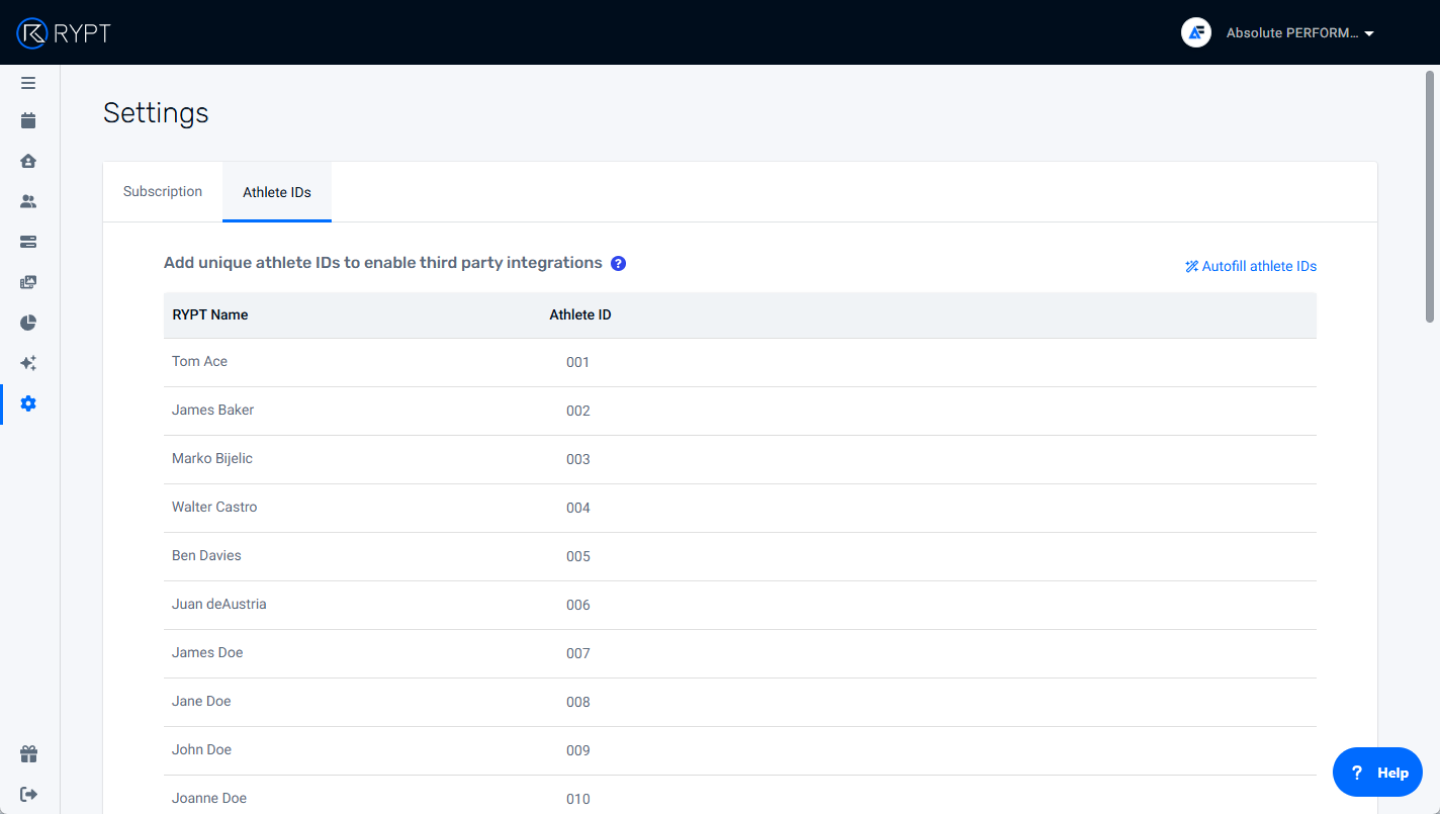
The most important thing is that whatever IDs are assigned, the exact same IDs are assigned to those athletes in your STATSports account.
If a new athlete is added, they must be assigned an athlete ID to identify them for data imports.
Step 3 / Share your session in STATSports
The next step is to share the STATSports session you want to sync to RYPT. This is done from within the STATSports coaches portal. Find the session you want to sync, and click on the Share option. Then select RYPT and click Share to complete the share.
If RYPT doesn't appear as a third-party provider, please speak to your STATSports account manager to get it set up as discussed in Step 1.
Step 4 / Import your session to RYPT
After your session has been shared, you're ready to sync the data to RYPT. There are two ways this can be done:
1. Add GPS data to a scheduled session
You can add data to a session that has been scheduled in RYPT - this allows you to provide the athletes with their full training schedule in RYPT, including their on-pitch sessions and matches. It also allows you to capture their RPE data for sessions via the RYPT app rather than trying to capture it manually.
To add GPS data to a scheduled session, open the calendar and click on the session you want to add data to in the group calendar to open it in the sidebar. Then click More > Add GPS Data to launch the GPS import screen.
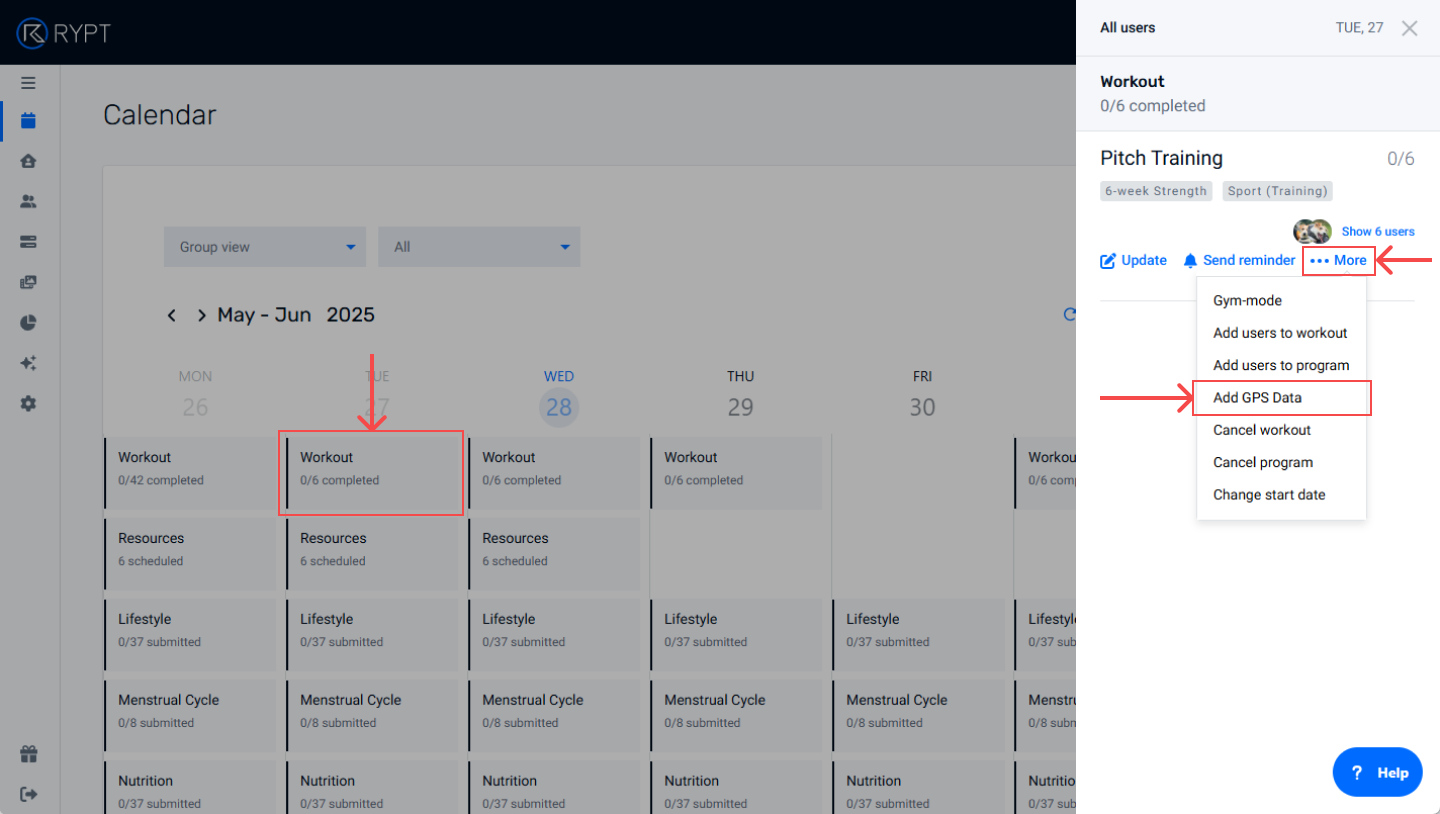
2. Add GPS data without a scheduled session
You can add data without a scheduled session - this will create a new activity for the data in the calendar that the session data will be tagged to.
To add data without a scheduled session, open the Analysis section and click on the GPS tab. Then click the Import GPS Data icon pictured below.
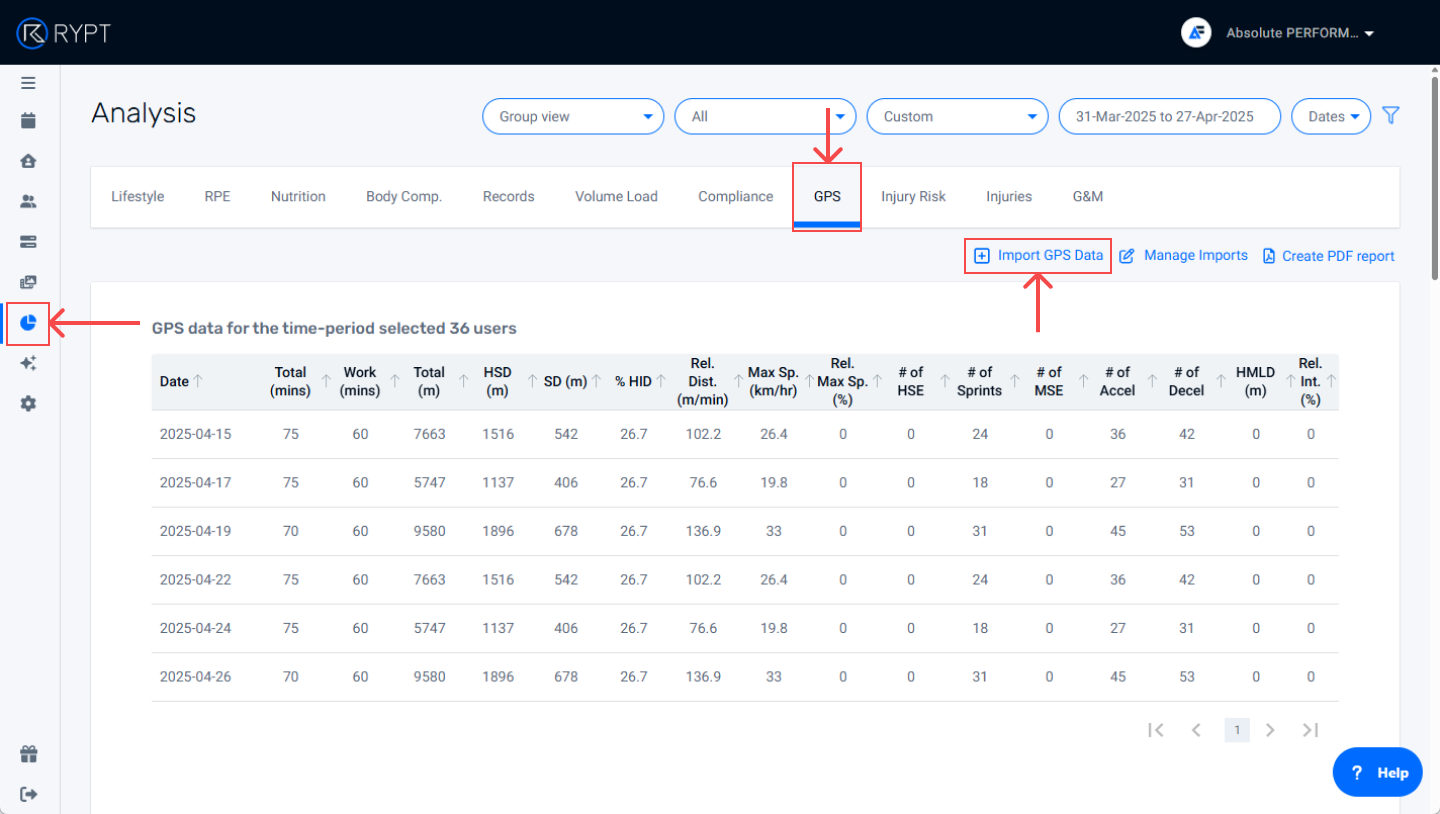
Importing your session data
Importing your GPS Data is done in three simple steps:
Name your import
The first step is to select a name for your import. The import name will help you identify the import in the Manage Imports screen in case you have made a mistake and need to undo the import. You'll find a step-by-step guide to removing imported data below.
Select data
The next step is to select our data. First, be asked to enter your STATSports API Key to link your accounts. Your STATSports account manager will provide you with your API Key. Your API Key only needs to be entered once and is then saved for future imports but it can be changed at any stage if necessary.
Next, you'll select the date that you want to import GPS data for. If you're adding the data to a scheduled session, the date of the session will be selected automatically. When you've selected the date, click Next, and a list of STATSports sessions on that date will be displayed with some basic session information, like the name, date, number of athletes, and type. As well as information about whether or not the session has already been imported to RYPT, and if so, who imported it.
Sessions that have already been imported cannot be imported again to avoid duplication of data. However, if there was an error, you can remove the import on the Manage Imports screen, as discussed below, an,d re-import the data.
Review data
Finally, you'll be able to review your data before importing it to RYPT. First, the athletes will be listed with their names in RYPT, their names in STATSports, as well as their IDs from both platforms.
Warnings will be highlighted in ORANGE when the names aren't an exact match but matching IDs exist. If you are confident that the athlete is matched correctly, you can ignore the warnings and the data will still be synced for that athlete:

Errors will be highlighted in RED. An error can occur when:
- An athlete in the STATSports session has no matching ID in RYPT and therefore cannot be matched
- An athlete in the STATSports session has a matching ID in RYPT but is not part of the session you're trying to import data too and therefore cannot be matched.
- An athlete in the RYPT session has no matching ID in the STATSports session and therefore cannot be matched.
Data will not be synced for any athletes who appear with errors, so the errors must be fixed before completing the import in order to import their data.

Once you're happy, click Next and you'll be taken to a new screen which lists the valid athletes in your session and allows you to set the following:
- Activity Type / This will be set by the activity type of the RYPT session if you're importing to a scheduled workout, but this can be changed if necessary.
- Participation / Each athlete has a Participation for each session in RYPT, Full, Injured/Ill, Modified, or Return-to-Play. Setting Participation allows you to filter an athlete who didn't take full part in the session ot of your dataset so that they don't skew the group averages in your reports. Participation defaults to Full but can be changed for each athlete here if necessary. Read more about filtering by Activity Type and Participation here.
- Duration & RPE / Session duration and RPE can also be set for each athlete to calculate sRPE and internal load. If the session has been scheduled in RYPT, then the athletes will be able to submit this via the RYPT app. Any data that has been submitted by the athletes will appear in the table. You can also send reminders from here to remind the athletes to fill out their RPE data for the session.
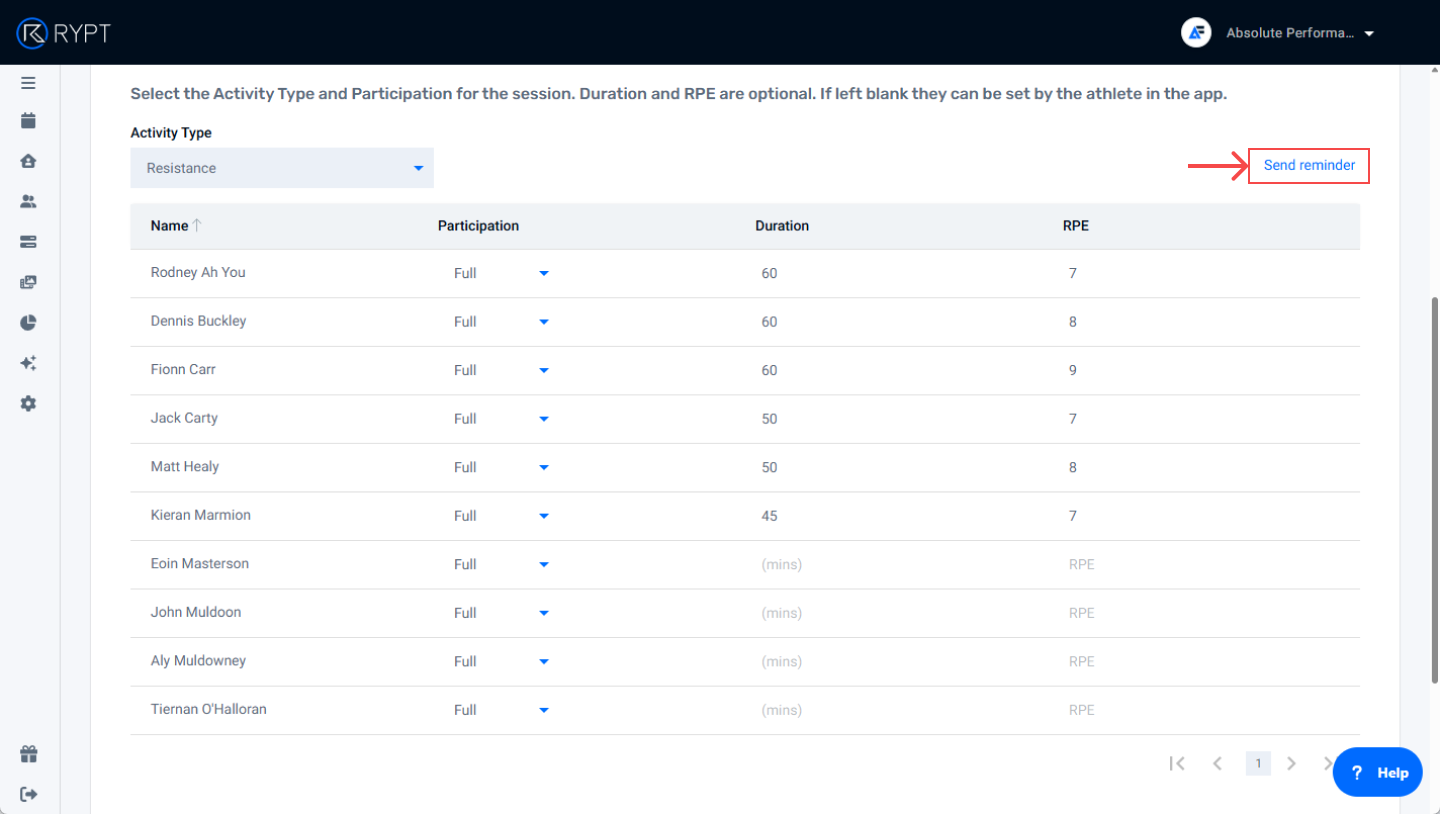
When you've made any changes you need to, click Next, and each athlete's data will be displayed in a table so that you can review it before confirming the import. If you're happy, click Import to import the data.
RYPT/STATSports Metric Mapping
STATSports metrics are automatically mapped to RYPT metrics as detailed in this table:
| RYPT METRIC | STATSPORTS METRIC(S) |
| Total Duration (mins) | TotalTime |
| Working Duration (mins) | Working Duration (mins) is calculated by adding TotalTime for each of the individual drills defined in the STATSports session |
| Total Distance (m) | DistanceTotal |
| High-speed Distance (m) | HighSpeedRunningAbs |
| Sprint Distance (m) | DistanceZ6Abs |
| Max Speed (km/hr) | MaxSpeed (converted from m/s to km/hr) |
| # of Max Speed Efforts | EntriesZ6Rel |
| # of High-speed Runs | EntriesZ3Abs |
| # of Sprints | EntriesZ6Abs |
| # of Accelerations | AccelerationsZ3Z6 |
| # of Decelerations | DecelerationsZ3Z6 |
| HMLD (m) | hmld |
Removing Imported Data
If you realise that you have made a mistake after importing data, you can undo the import by opening the Analysis section, clicking on the GPS dashboard, and clicking Manage Imports as shown below. Here, your imports will be listed by import date. Find the import you’d like to remove, click on the menu icon to the right-hand side, and click Remove import.