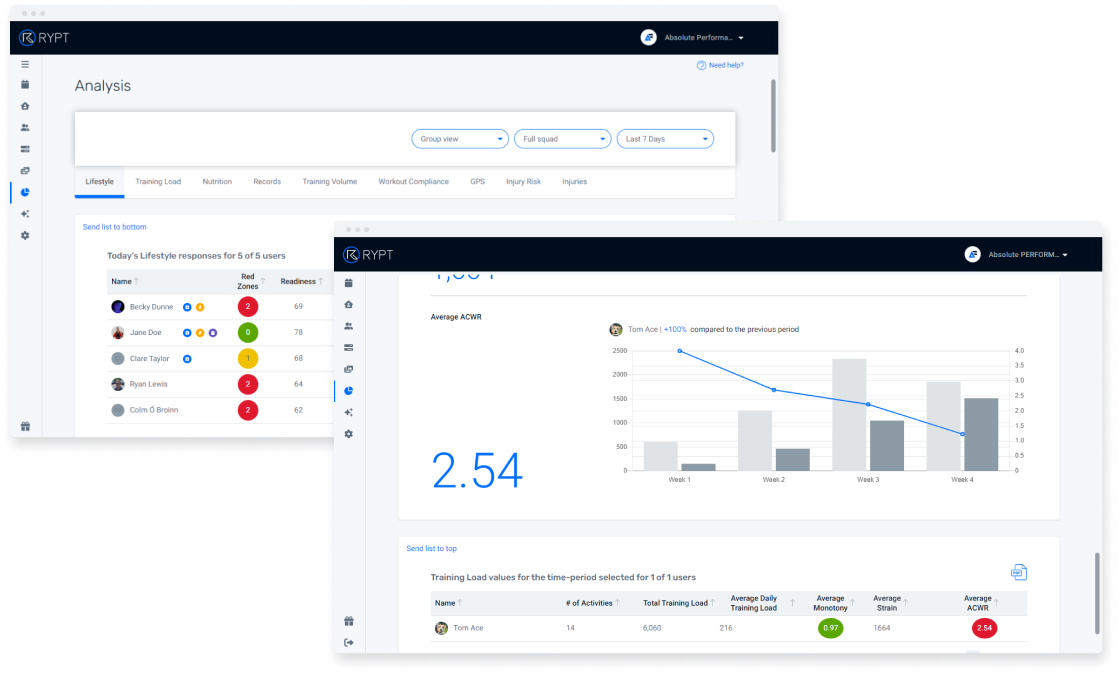Getting Started with RYPT / Sports Coach Guide
Hello there 👋
If you’re a Sports coach or manager using RYPT, we recommend that you follow this Sports Coach guide to get started and understand the basics of the platform. To see our guides for other roles check out the RYPT Trainer Academy.
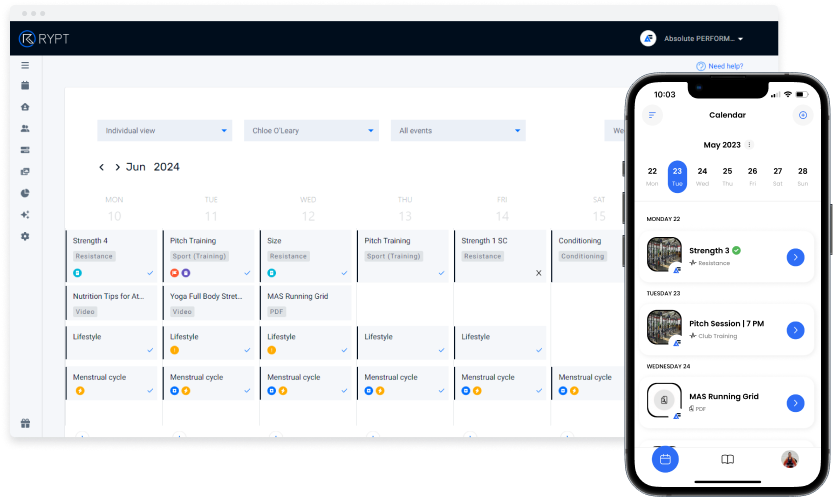
Inviting your Athletes and Coaches
1 / Keep Track of Everything Using the Calendar
If your S&C coach hasn't already added the athletes, you can invite them as shown in this guide. You can also create Training Groups to manage them as shown in this guide, grouping them by squad, age group, position etc. so you can easily schedule sessions for them, and analyze their data in groups.
2 / Inviting your Coaching Team
All RYPT plans come with unlimited coach accounts so you can add the rest of your coaching team to help you collaborate and communicate more efficiently, and manage the players more effectively. This guide shows you how to add and remove coaches and how to manage their roles and permissions.
Adding and Sharing Resources
The Resources feature in RYPT allows you to upload videos, PDFs, and image files (JPGs and PNGs) that can be shared with your athletes. This feature is commonly used to share training session plans, skills and drills, video analysis, recovery and nutrition resources, and whatever else you need to share with your athletes.
Once they’ve been uploaded to your resources library they can be shared in multiple ways:
- They can be scheduled for a specific date for an individual or Training Group using the calendar as shown in this short video. This is great for sharing pre-match meal ideas or itineraries etc.
- Videos can be added to a workout as shown in this guide to creating workouts and then scheduled using the calendar. This is great for sharing dynamic warm-ups, MAS running grids, speed, skills or recovery sessions etc.
- They can be added to a program to be scheduled in bulk as shown in this guide to creating programs. This is great for sharing meal plans or any educational content to support the program etc.
- You can create public resource folders so your athletes can access them in the RYPT app whenever they need them as shown in this guide. This is great for sharing educational resources on nutrition, recovery, etc.
Scheduling Non-gym Training Sessions
The same way that an S&C coach can schedule a gym session, other coaches can also use the workouts feature to schedule non-gym training sessions, like on-pitch training sessions, or skills sessions, or even matches. This provides your athletes with a full schedule for their week in their calendar and allows you to capture RPE and attendance for your training sessions and matches.
This can be done by simply creating a workout without adding any exercises to it as shown in the video below. The workout can then be added to the athlete’s calendar as shown in this short video.
PRO TIP /
Increase engagement by sending reminders from the calendar.
Monitoring your Athletes' Data
The video below gives you an overview of the basics of the day-to-day monitoring of your athlete’s data and compliance in the calendar and carrying out analysis on their progress over time using the analysis dashboards.
1 / Keep Track of Everything Using the Calendar
On the calendar, you can get a complete overview of everything that’s happening with all of your athletes. You’ll see all the workouts that have been scheduled and as your athletes start recording data, you’ll be able to access it quickly with flags to show you where you might need to dig a little deeper as shown in this short video.
You can switch between Group and Individual view, and a Weekly or Monthly view as shown in this short video, or switch to a workouts-only view, as shown in this short video, to view an individual’s entire training week in detail in one view.
2 / View Data and Trends on the Analysis Dashboards
Once your athletes start building up some data you’ll be able to view their progress on the analysis dashboards. Here you’ll find a dashboard for each of the data types that you’re collecting from your athletes.
Similar to the calendar you can view the data by Training Group or by individual and you can select different time periods to analyze.
You can also export branded PDF reports of the dashboards to share with other coaches or your athletes as shown in this short video.
For more video guides on the analysis dashboards, take a look at the analysis page of the RYPT Trainer Academy.